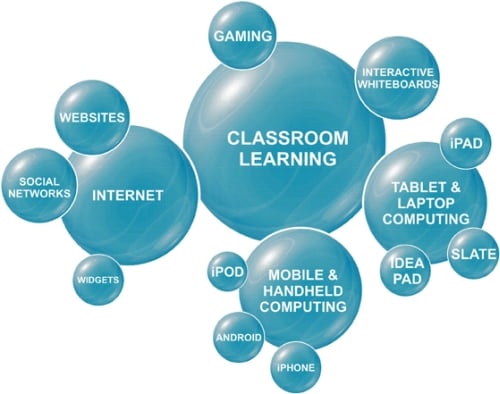Hi everyone,
I have looked into a few education/tech blogs, and I chose to reflect on the following three blogs. They are all great - totally worth checking out!
At first glance, I thought that
there may be too much on this blog. However once exploring further, I realized how
GREAT this blog is. It is truly a wealth of knowledge. This is definitely one
to add to your ‘favorite’s bar’. Richard Bryne seems very knowledgeable about
technology, and I read that he has run many workshops on blogging – so this guy knows what he's doing!
There are many things I like about
this blog. Firstly, I like that Richard posts information about new technology
(some that I have never heard of prior to his blog), and gives recommendations
of how to use it in the classroom. For
each (free) technological resource that he introduces he also provides an
“application for education” section. For
example, he provides information about Metta, a digital presentation tool, and
Postasch.io, a blog tool that can easily be connected to your Evernote account.
He then provides readers with ideas of how these resources could be used in the
classroom.
At the end of each post, there are relevant links to the topic he blogged about. He titles
these additional links “You might also like”.
I want to add a section similar to this on my blog! I believe this gives
readers more sources of information about the topic, adding to their knowledge
base, and encourages the reader to think critically about the topic as they
become more familiar and aware.
I also like the tabs at the top
of this blog. The tabs seem relevant and
of importance to teachers who are keen on using technology in their
classrooms. For instance, one tab is
iPad Apps for School. When you click the tab, it takes you to another blog by
Richard that outlines educational Apps.
The Langwitches blog is another
valuable source for technology teachers.
It has an abundance of information for teachers on how to incorporate
technology in their classrooms. There
are ample posts of specific examples of how technology was used to enhance
learning in the classroom (for instance, how a Kindergarten class used iPads, collages, and a book creator app in their Transportation Unit). It’s very cool – I recommend checking it out (Kindergarten Transportation Unit). Other posts include hot professional learning
topics, and opinions on certain issues in the technology world that teachers may
be dealing with or thinking about (for instance, how to be a connector in
schools, and information on global learning).
 I like the topics of the sub
sections along the middle and the sides, which include subjects such as “global
education” and “Blogging with your classroom” “iPads” and “Digital
Storytelling”. I think I would find it
easier to navigate if the tabs where at the top. However, the blogger does
provide a search where you can choose a category.
I like the topics of the sub
sections along the middle and the sides, which include subjects such as “global
education” and “Blogging with your classroom” “iPads” and “Digital
Storytelling”. I think I would find it
easier to navigate if the tabs where at the top. However, the blogger does
provide a search where you can choose a category.
I did find the blog a little overwhelming
while navigating, due to the abundance of tabs with blog posts all around. I
found myself wanting to check out something new and totally different before
finishing the original post I was reading. With that said, it is a great
resource for technology teachers as it provides practical application
suggestions and professional learning topics all on one site. I recommend it!
I quite like the layout of Beth’s blog, as I find it
concise, and therefore easy to navigate. I
like that her blog has different sites and has a recommended reading list under
subheadings to the right of the page. The tabs at the top are very
straightforward as there are only four: Home, Archives, About, and
Contact.
Beth makes
it easy to navigate through the archives as you can search for posts by
category, month, or her last 50 posts. I like that she groups her blog posts
into categories, so if teachers are looking for information on a particular
topic, it can be easily found.
I really
like Beth’s blog as a professional learning resource. If you are searching for more real-life examples of how technology was used in units and lessons, I would
check out one of the other two blogs mentioned above.

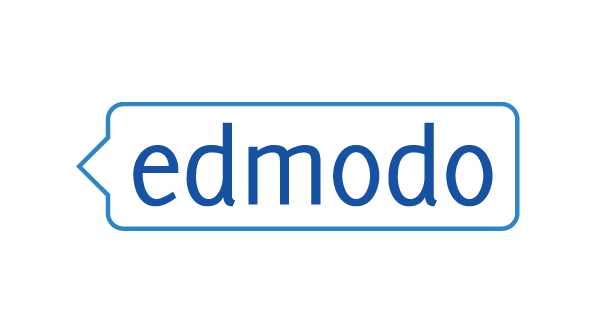


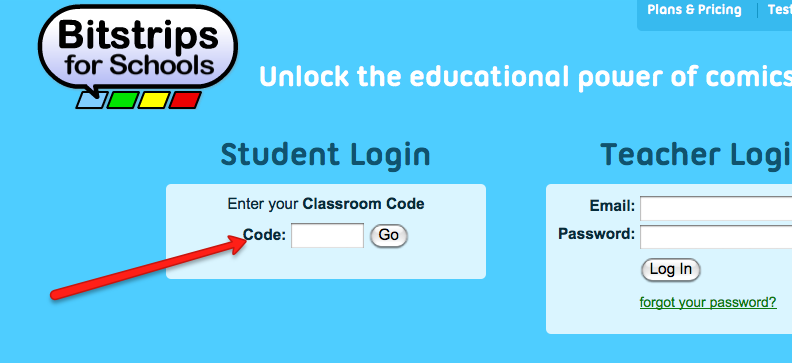


.png)