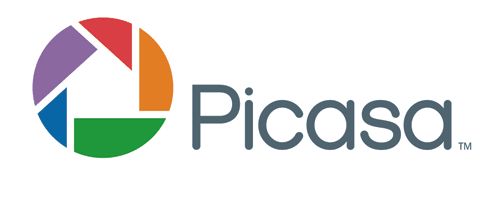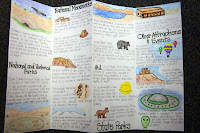Here are 5 practical uses of audio tech tools that you can use in your classroom!
1. Reader’s Theatre: Students can create great Reader’s Theatre audio files. Reader’s Theatre can be done either using a basic audio tool like Podomatic or Audioboo, or using a more complex audio tool like Audacity, where students can edit their audio tracks, can add sound clips and create multi level tracks. The teacher can create a model reading blurb first reading something with no expression and then reading the same script with a lot of expression. Students can practice their scripts on their own first, just to get a hang of using audio technology tools. When ready, they can record their performance with their groups. Students can then upload their performances to the class blog, where their peers can listen to their performances. Reader’s theatre using audio recording tools is a fun way for students to practice reading out loud, build fluency, and practice expressive reading. It also integrates reading with writing, it is engaging, and it fosters cooperative learning. From my experience with using Reader’s Theatre in class, students tend to really enjoy it!
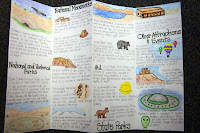 2. Advertisment: Students can create an advertising audio podcast, promoting people to travel to a certain place of study. Students will have to research this country or city, and it’s main attractions. Students can create a brochure of their place, and can also create a podcast. Creating a podcast will be fun for the students, and will also give students a chance to explain, using words, what they studied about that place. Using a podcast to advertise for a certain place, will give students the opportunity to practice fluency, tone, and expression.
2. Advertisment: Students can create an advertising audio podcast, promoting people to travel to a certain place of study. Students will have to research this country or city, and it’s main attractions. Students can create a brochure of their place, and can also create a podcast. Creating a podcast will be fun for the students, and will also give students a chance to explain, using words, what they studied about that place. Using a podcast to advertise for a certain place, will give students the opportunity to practice fluency, tone, and expression.
3. Formative Assessment: Teachers can use audio recordings to ask students about particular topics that they are learning about in class. Just as a simple exit slip or a review about whether students understand their topic. Teachers can ask students a particular question, for example: “What happened on Jacques Cartier’s first voyage to North America”, and students will create a quick podcast answering the question. Students can then copy and paste the link into the classroom blog, or on the classroom ‘delicious’ bundle, or on the classroom twitter account, and then the teacher can review the podcasts to ensure student understanding of the particular topic in question.
 4. Book reviews using audio recordings. Just like a book report, teachers can ask students to record a review on a book they have just finished reading as a class or individual book reports. Students can discuss the characters, plot, setting, problems, and solutions of the book. Students can then review whether or not they enjoyed the book, and whether they would recommend it to others. This activity can be extended by providing the students with a certain scenario, and discussing how this scenario would be solved from the perspective of one of the characters in the book.
4. Book reviews using audio recordings. Just like a book report, teachers can ask students to record a review on a book they have just finished reading as a class or individual book reports. Students can discuss the characters, plot, setting, problems, and solutions of the book. Students can then review whether or not they enjoyed the book, and whether they would recommend it to others. This activity can be extended by providing the students with a certain scenario, and discussing how this scenario would be solved from the perspective of one of the characters in the book.
5. Google Presentation or Powerpoint Presentations. Students and teachers can add audio files to their google drive presentations and to their powerpoint presentations. Whether the presentation be on the Solar System, on the human body, or the Government of Canada, etc., students can add audio files explaining their projects. Some students have trouble speaking out loud to their classmates, so it could be a good option for them to pre-record their comments about their project. This can be accomplished by creating an audio file using an Audio technology program that has easy sharing privileges, like SoundCloud or Podomatic. Once the audio file is created for each slide, teachers and students can copy and paste the link into the notes section of the slide.
Also with Google Drive voice comments, teachers can leave voice comments on student’s work. You can connect a voice comments app to your google drive, (the one I use is Kaizena), and when you open a students document, you click ‘open with’ Kaizena. You can then highlight sections that you wish to add a comment, and then click record. I think that this can be a very useful tool for teachers and students. For teachers, it is much faster to record their voice, than to write out every comment. For students, hearing voice comments can be more effective, because too often enough, when receiving a project back, students tend to just look at the grade, and do not focus on the comments. I also believe that voice comments on text documents, is a much more personal way for students to receive feedback, and I believe that students will respond better to voice comments than to written comments.
I recommend checking out Caitlin Tucker's blog for step by step instructions on how to use voice comments.